Creation of dashboard templates
Prerequisites
- Create a dashboard, which serves as a template for the dashboard template to be created.
- Access to the Settings App
Creation of a dashboard template
- click on the entry "Dashboard " in the navigation menu
- click on the entry "Dashboard template " in the submenu.
- click on the " button" to create a new dashboard template.
The following dialog box appears:
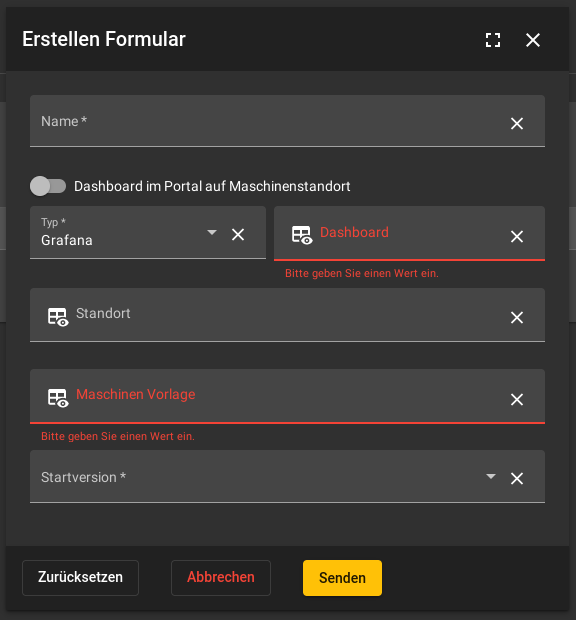

Create new dashboard template
Note
No reference to the selected dashboard is saved, but the structure of the dashboard is exported. If changes are made to the dashboard, the dashboard template must be updated.
Click on the "" button to open a new dialog box for creating a dashboard template. Enter the required information here and fill in the necessary fields.
| Field name | Description |
|---|---|
Name |
Determines the name of the dashboard template. |
Dashboard in portal on machine location |
Defines whether the associated references are displayed under the machine in the portal app. |
Type |
Filters the following selection of dashboards. |
Dashboard |
Determines the dashboard for which the template is created. The selection is filtered by Type. |
Location |
Determines the company under which the generated dashboards are displayed. If the field is left empty, the location of the respective machine is used when generating the dashboard. |
| 'Machine template' | Determines the machine template for which the dashboard template applies. |
Start version |
Determines the start version of the selected machine template from which the dashboard template is valid. |
After clicking on the "Send" button, the dashboard template is linked to a machine template. The user is then redirected to the overview.
In order to automatically create dashboards based on the dashboard template for the machines of the machine template, a rollout must then be carried out.
Rollout of a dashboard template
A rollout describes the process of creating dashboards from a selected dashboard template for individual machines or for an entire machine template. This enables efficient and consistent creation of dashboards across multiple machines.
Global rollout
With the global rollout, the user can apply a created dashboard template to multiple machines at the same time. This process automatically generates dashboards based on the selected dashboard template for the corresponding machines, based on the machine template linked to the selected dashboard template.
Start global rollout
- click on the "Dashboard " entry in the navigation menu
- click on the entry "Dashboard template " in the submenu.
- select the desired dashboard template from the list that you want to use for the rollout.
- click on the "" button of the dashboard template
- Now you can decide whether you want to update existing dashboards, create new dashboards or do both options
The dashboards have been created based on the dashboard template selected from the list for all machines with the linked machine template.
Selective rollout
A selective rollout makes it possible to create dashboards for a selected machine based on its linked dashboard template. This provides targeted customization and control over dashboard creation.
This variant is particularly suitable if you do not want to roll out the dashboard template to all machines of the machine template linked to the dashboard template at the same time, but want to test individual machines first.
If the selective rollout is applied to an individual machine, the machine template linked to the machine is called up first. The dashboard template linked to the machine template is then used to create the dashboards for the selected machine.
Start selective rollout
- click on the "Machines " entry in the navigation menu
- click on the entry "Machines " in the submenu
- select the machine you want to use for the rollout from the list
- click on the "" button of the machine
The dashboards have been created for the machine selected from the list based on its machine template or stored dashboard template.
Alternative
Alternatively, the dashboard for a selected machine can be created in the list view of the dashboard templates using the Create dashboard button.