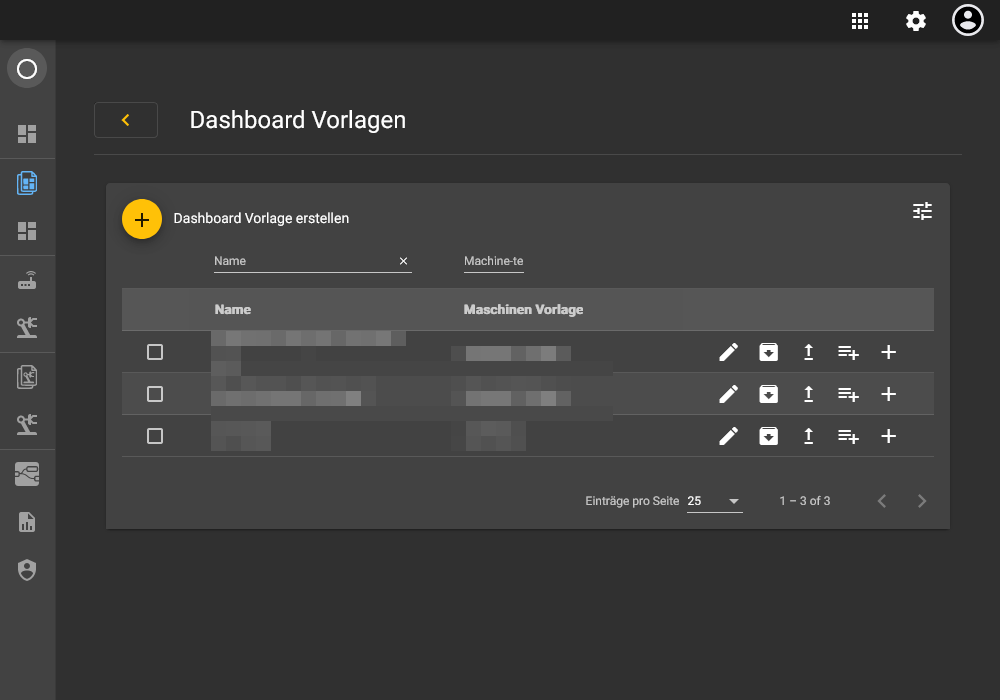Dashboard
Under this navigation point, you have the option of creating and managing dashboards. Dashboards enable the clear display of measured values, control values and messages from a machine.
Dashboard
Creation of dashboards
The creation of a dashboard takes place in the Settings app and enables the definition of a dashboard type and then the dashboard type-specific configuration, e.g. the linking of a Grafana dashboard for the Grafana type, or the configuration of a cloud dashboard directly in the m2v app.
-
Create dashboards
Create personalized dashboards for data visualization.
-
edit_dashboards
Customize existing dashboards to your specific requirements.
Dashboard types
Dashboards with different dashboard types can be created in the m2v app.
| Dashboard type | Description |
|---|---|
| The configuration of a cloud dashboard is carried out via m2v. After creating the dashboard, a layout can be created in the dashboard details, which can be configured in the dashboard editor. | |
| custom-custom-grafana-dashboard: Grafana | In the case of a Grafana dashboard, this is configured independently of the m2v in Grafana and then linked in the m2v dashboard when it is created or edited. It is important that the link that is copied from Grafana contains the 'orgId'. |
| Grafana Mobile | The Grafana Mobile Dashboard has been specially optimized for use on mobile devices. |
| Remote connection | Here it is possible to establish an rdp, ssh or vnc connection to a device in the LAN area of the router. |
| Link | Here, a dashboard can be linked to the m2v dashboard using a link only. |
Visibility dashboards
This section describes where dashboards are visible and how their visibility is controlled.
Portal app
The dashboards for a machine are displayed in the portal view. To make the dashboards visible here, you must assign the assignment in the dashboard details. There are two ways to do this:
- You can select the relevant machines in the Settings app in the Dashboard Details in the "Assignment" tab
- In the Dashboard template, the checkbox 'Dashboard in portal on machine location' must be selected. The assignment is automatically selected for newly created dashboards of the template.
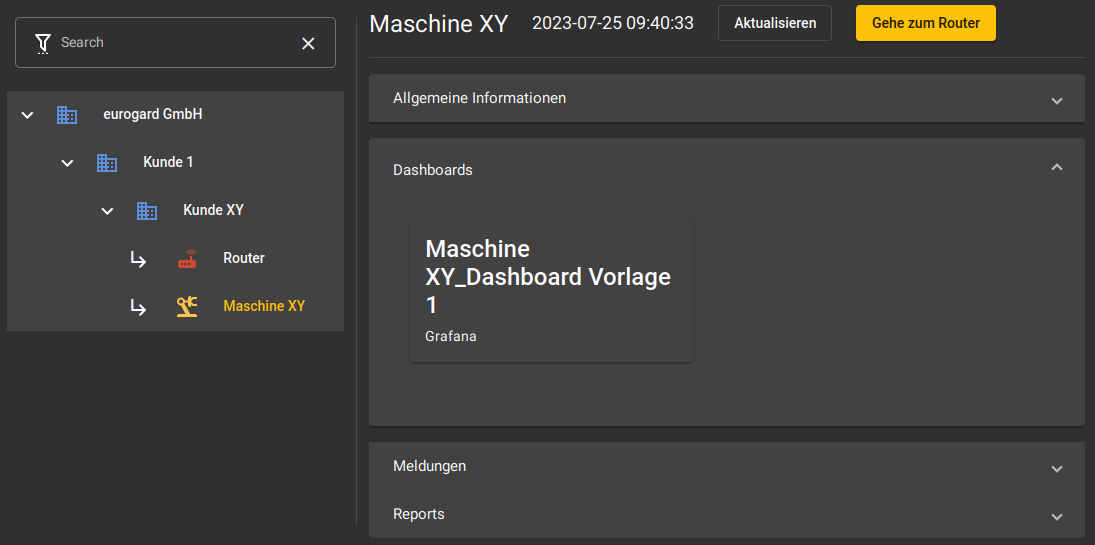
Settings app
In the Settings app, you have access to all existing dashboards.
Dashboard templates
The dashboard templates simplify the creation of dashboards for machines with the same machine template (series machines).
Based on an existing dashboard, a dashboard template is created for a machine template, which in turn can be rolled out to the corresponding machines. The dashboard template can then be applied to one or more machines of the machine template using a so-called "rollout". In a selective rollout, the template is applied to a specific machine, while in a global rollout, the template is applied to all machines of the machine template.
Individual dashboards are then generated for the machines based on the template. Changes to the dashboard template can be easily transferred to the generated dashboards.
Workflow
graph LR
A[Create dashboard] --> B[Dashboard]
B --> C[Create dashboard template <br>];
C --> D[Dashboard template];
D -->|Global <br> rollout| E
E[Dashboard generation <br> for all machines <br> of a machine template]
D --> |Selective rollout| F
F[Dashboard generation for <br> individual machines]
-
the process begins with the creation of a dashboard.
-
after the dashboard has been created, a dashboard template is created. This template serves as a blueprint for future dashboards and contains all the necessary settings and parameters.
-
once the dashboard template has been created, it can be rolled out in two ways: globally or selectively.
-
in a global rollout, the dashboard template is applied to all machines of a specific machine template. This means that all machines based on this machine template will receive a generated dashboard.
5) With a selective rollout, the dashboard template is only applied to certain machines. This allows for greater flexibility and control as not all machines need to receive the same dashboard.
Creation of dashboard templates
A dashboard template is created in the Settings app and makes it easy to generate dashboards.
-
Create dashboard templates
Create templates to facilitate the creation of future dashboards.
-
edit_dashboard_templates
Change existing templates to adapt them to new requirements.
Visibility dashboard template
The dashboard template is visible:
- In the Settings app: Dashboard templates can be created and edited here.